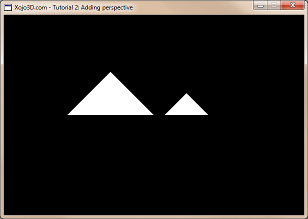 |
Tutorial 2: Perspective projection Drawing polygons with proper perspective settings makes your scenes look more realistic. In this tutorial you will learn about the basics of perspective projection. |


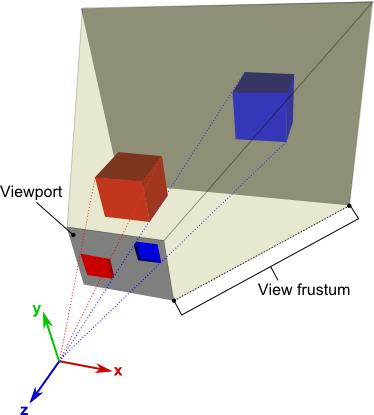 |
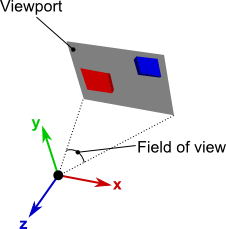 |
 |
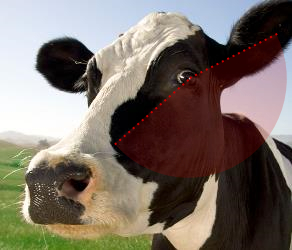 |
| Control | Name | DoubleBuffer | Left | Top | Maximize Button |
| Window | SurfaceWindow | - | - | - | ON |
| OpenGLSurface | Surface | ON | 0 | 0 | - |
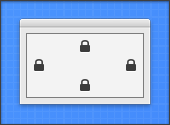
|
| Self.MouseCursor = System.Cursors.StandardPointer |
| Surface.Render |
|
OpenGL.glPushMatrix OpenGL.glClearColor(0, 0, 0, 1) OpenGL.glClear(OpenGL.GL_COLOR_BUFFER_BIT) OpenGL.glTranslatef 0.0, 0.0, -5.0 OpenGL.glBegin OpenGL.GL_TRIANGLES OpenGL.glVertex3d -1, 1, 1 OpenGL.glVertex3d -2, 0, 1 OpenGL.glVertex3d 0, 0, 1 OpenGL.glVertex3d 1.5, 1, -3 OpenGL.glVertex3d 0.5, 0, -3 OpenGL.glVertex3d 2.5, 0, -3 OpenGL.glEnd OpenGL.glPopMatrix |
|
Sub X3_SetPerspective(Surface As OpenGLSurface, fov As Double = 60.0, zNear As Double = 1, zFar As Double = 100) OpenGL.glViewport 0, 0, Surface.Width, Surface.Height OpenGL.glMatrixMode OpenGL.GL_PROJECTION OpenGL.glLoadIdentity OpenGL.gluPerspective fov, Surface.Width/Surface.Height, zNear, zFar OpenGL.glMatrixMode OpenGL.GL_MODELVIEW OpenGL.glLoadIdentity End Sub |
| X3_SetPerspective Surface |
|
Sub X3_SetPerspective(Surface As OpenGLSurface, fov As Double = 60.0, zNear As Double = 1, zFar As Double = 100) OpenGL.glViewport 0, 0, Surface.Width, Surface.Height OpenGL.glMatrixMode OpenGL.GL_PROJECTION OpenGL.glLoadIdentity OpenGL.gluPerspective fov, Surface.Width/Surface.Height, zNear, zFar OpenGL.glMatrixMode OpenGL.GL_MODELVIEW OpenGL.glLoadIdentity End Sub |
|
X3_SetPerspective is an OpenGL helper method to set up perspective projection settings. Four parameters are passed to X3_SetPerspective: Surface: The OpenGL Surface control used for OpenGL drawing. fov: The field of view to use during rendering. zNear: The z-value of the view frustum closest to us. zFar: The z-value of the view frustum farthest from us. First we use glViewport to set up OpenGL's viewport. Think of the viewport as a window through which you look into your virtual world. OpenGL uses matrices to render our virtual 3D data onto a 2D surface. The two most common matrices are the GL_PROJECTION matrix and the GL_MODELVIEW matrix. The GL_PROJECTION matrix stores the projection settings used by our camera, while the GL_MODELVIEW matrix is used during rendering to translate, rotate and scale models. We switch to the GL_PROJECTION matrix by calling glMatrixMode with the GL_PROJECTION constant. glLoadIdentity is then used to clear the current projection matrix so that we can set up our own custom projection settings. |
|
OpenGL.glPushMatrix OpenGL.glClearColor(0, 0, 0, 1) OpenGL.glClear(OpenGL.GL_COLOR_BUFFER_BIT) OpenGL.glTranslatef 0.0, 0.0, -5.0 OpenGL.glBegin OpenGL.GL_TRIANGLES OpenGL.glVertex3d -1, 1, 1 OpenGL.glVertex3d -2, 0, 1 OpenGL.glVertex3d 0, 0, 1 OpenGL.glVertex3d 1.5, 1, -3 OpenGL.glVertex3d 0.5, 0, -3 OpenGL.glVertex3d 2.5, 0, -3 OpenGL.glEnd OpenGL.glPopMatrix |
| glClearColor sets the color to use when clearing the OpenGL surface background. The four parameters, red, green, blue and alpha, makes up an RGBA color value. These values are floating point values in the ranging from 0 to 1. |
| X3_SetPerspective Surface |
| Each time our OpenGL surface is resized, we update the perspective projection settings with our new X3_SetPerspective method. This ensures that our scences are rendered correctly, regardless of how the surface is resized. |
 |
 |